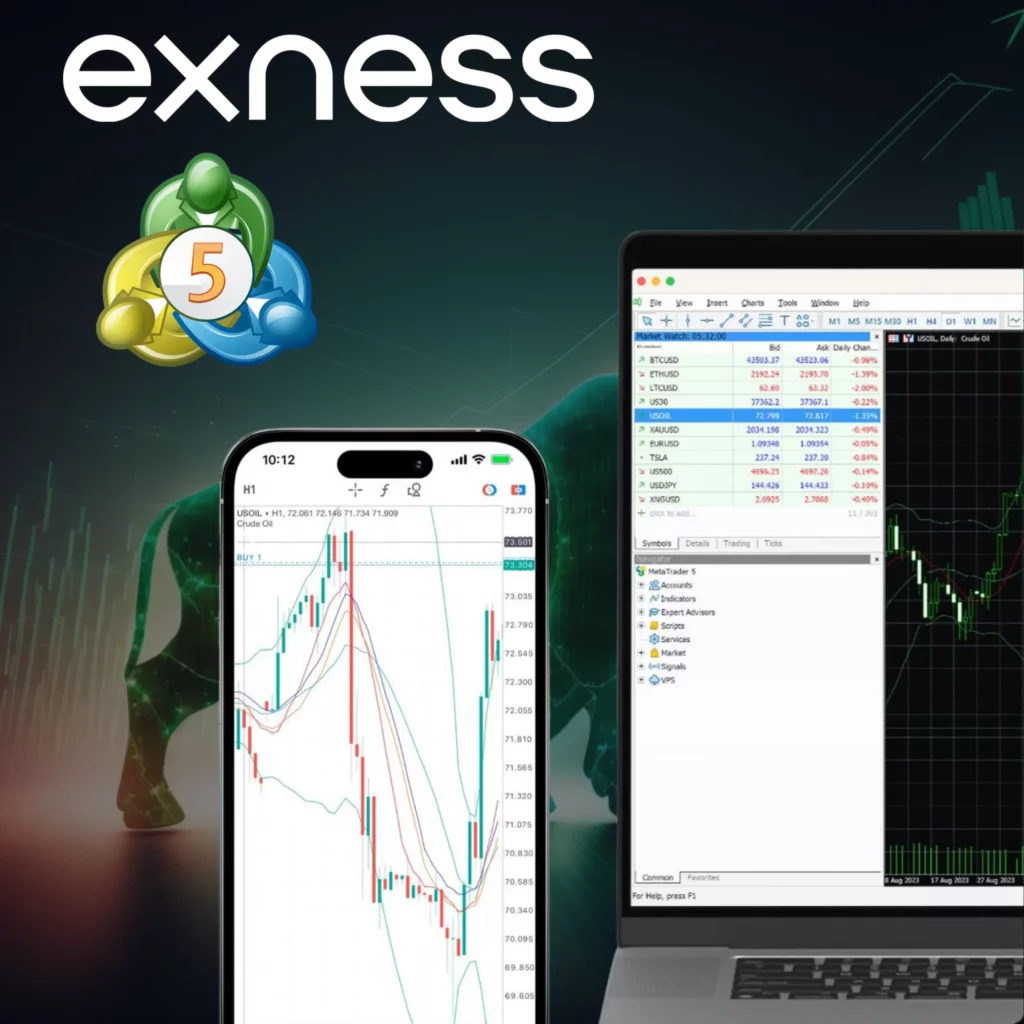
What is Exness and MetaTrader 5?
Exness is a trusted online trading company that provides tools and services for trading in financial markets. Known for its reliability and user-friendly approach, Exness offers various trading options, including the advanced MetaTrader 5 (MT5) platform. With Exness, traders can start with a small investment and access a wide range of financial instruments.
MetaTrader 5 (MT5) is a modern trading platform developed by MetaQuotes Software. It is an upgraded version of MetaTrader 4 (MT4), offering more advanced features and tools. Exness integrates MT5 to provide its users with enhanced trading capabilities, including access to forex, stocks, cryptocurrencies, and more.
Exness MT5 vs MT4
Here’s a comparison highlighting the advantages of Exness MT5 over MT4, helping you understand why MT5 is a preferred choice for many traders:
Exness MT4 Overview
MetaTrader 4 (MT4) is a widely used trading platform known for its simplicity and reliability. Here’s what makes MT4 stand out:
- User-Friendly Interface: Easy to navigate, even for beginners.
- Advanced Charting Tools: Over 30 technical indicators and 9 timeframes for detailed market analysis.
- Automated Trading: Supports Expert Advisors (EAs) for automated trading strategies.
- Flexible Order Types: Market, pending, and stop orders for precise trade execution.
- Fast Execution: Real-time trade execution with minimal slippage.
- Accessibility: Available on Windows, Mac, iOS, and Android devices.
Best For: Forex and CFD traders who prefer a straightforward and reliable platform.
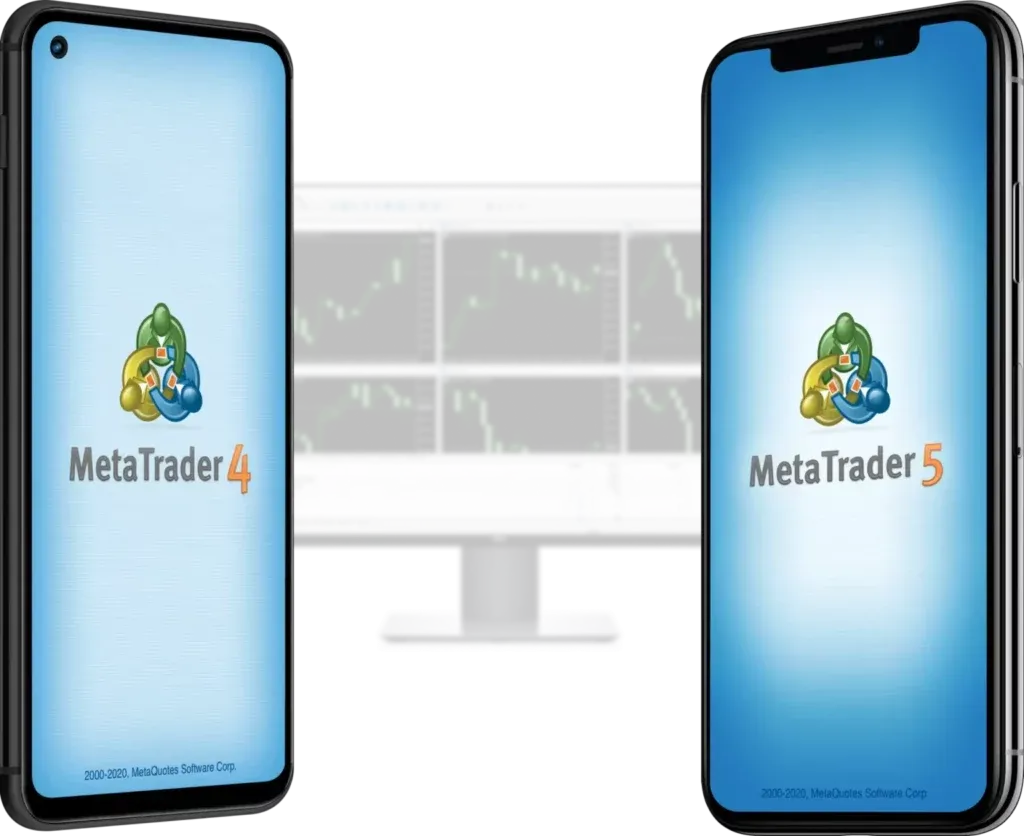
Exness MT5 Overview
MetaTrader 5 (MT5) is the upgraded version of MT4, offering more advanced features and tools. Here’s why MT5 is a top choice:
- More Timeframes: 21 timeframes for greater flexibility in market analysis.
- Advanced Order Types: Supports 6 order types, including market, pending, and stop orders.
- Depth of Market (DOM): Provides detailed pricing information for better decision-making.
- Economic Calendar: Built-in calendar to track important market events.
- Advanced Charting Tools: More technical indicators and charting options than MT4.
- Support for More Instruments: Trade forex, stocks, cryptocurrencies, and more.
Best For: Traders who need advanced tools, more instruments, and greater flexibility in their trading strategies.
Other Exness Trading Platforms
In addition to MT4 and MT5, Exness offers a variety of trading platforms to cater to different trader needs. Here’s an overview of the other platforms available:
1. Web Terminal
- No Download Required: Trade directly through your browser.
- Elementary Trading Features: Basic tools for quick and easy trading.
- Instant Access: Perfect for traders who need immediate access without installing software.
2. Exness Trader App
- Mobile Trading: Available for Android and iOS devices.
- User-Friendly Interface: Easy to navigate with all essential trading features.
- On-the-Go Trading: Ideal for traders who want to manage their accounts and trade from anywhere.
3. Exness Social Trading
- Copy Trading: Allows users to copy the trades of professional investors.
- Hands-Off Approach: Perfect for traders who prefer a more passive trading style.
- Community-Driven: Connect with other traders and share strategies.
Key Benefits of Exness Platforms
- 24/5 Market Access: Trade anytime during market hours.
- Flexibility: Manage your account and trade from anywhere.
- Diverse Options: Choose the platform that best suits your trading style and experience level.
Whether you prefer desktop, mobile, or browser-based trading, Exness offers a platform to meet your needs.
How to download and install Exness MetaTrader 5
To download and set up Exness MetaTrader 5 from the Exness website, first select your operating system and follow the instructions for a successful installation.
Steps to Install Exness MT5 on Windows
- Download the MT5 Setup File: Visit the official Exness website. Download the MT5 setup file for Windows.
- Run the Installer: Locate the downloaded file and double-click to start the installation.
- Follow On-Screen Instructions: Accept the terms and conditions. Choose the installation location (or use the default). Complete the installation by following the prompts.
- Log In and Start Trading: Open MT5 and log in using your Exness account credentials. Select the Exness-Demo server for demo accounts or Exness-Real for live accounts. Start trading with advanced tools and features.
System Requirements for MT5 on Windows
- Operating System: Windows 7 or later.
- Processor: 1 GHz or higher.
- RAM: 1 GB (2 GB recommended).
- Disk Space: At least 500 MB of free space.
Installing MT5 on Android Devices
Here’s how to download and set up Exness MetaTrader 5 (MT5) on your Android device:
Steps to Download and Use Exness MT5 on Android
- Visit the Google Play Store: Open the Google Play Store on your Android device.
- Search for MT5: Type “MetaTrader 5” in the search bar. Download and install the app developed by MetaQuotes Software Corp.
- Log In to Your Account: Open the app and tap “Log in with an existing account.” Enter your Exness account credentials (login and password). Select the Exness-Demo server for demo accounts or Exness-Real for live accounts.
- Start Trading: Access real-time quotes, advanced trading tools, and manage your trades on the go.
Steps to Download and Use Exness MT5 on iOS
- Visit the App Store: Open the Apple App Store on your iPhone or iPad.
- Search for MT5: Type “MetaTrader 5” in the search bar. Download and install the app developed by MetaQuotes Software Corp.
- Log In to Your Account: Open the app and tap “Login to an existing account”. Enter your Exness account credentials (login and password). Select the Exness-Demo server for demo accounts or Exness-Real for live accounts.
- Start Trading: Access real-time quotes, advanced trading tools, and manage your trades on the go.
Steps to Install Exness MT5 on Mac
- Visit the Exness Website: Go to the official Exness website.
- Download MT5 for Mac: Navigate to the “Platforms” or “MetaTrader 5” section. Download the MT5 installation file for Mac.
- Install MT5: Locate the downloaded file and double-click to start the installation. Follow the on-screen instructions to complete the installation.
- Log In and Start Trading: Open MT5 and log in using your Exness account credentials. Select the Exness-Demo server for demo accounts or Exness-Real for live accounts. Begin trading with advanced tools and features.
Navigating the Exness MT5 Interface
The Exness MetaTrader 5 (MT5) platform offers a user-friendly interface designed to simplify trading. With advanced charting tools, multiple timeframes, and various order types, MT5 provides everything you need for efficient trading. The platform also supports automated trading using Expert Advisors (EAs), allowing you to implement and test your strategies effortlessly.
Understanding the Toolbar and Workspace
The toolbar at the top of the platform provides quick access to essential functions like opening new charts, placing orders, and switching timeframes. On the left side, the Market Watch window displays real-time quotes for various instruments. Below it, the Navigator window helps manage accounts, indicators, and Expert Advisors (EAs). At the bottom of the platform, the Terminal window includes tabs like Trade, Account History, News, Alerts, and Mail, where you can monitor open positions, account balance, and trading history.
Customizing Charts and Indicators
To modify chart properties, right-click on the chart and select “Properties.” Here, you can customize colors, grid lines, and chart types such as candlesticks, bars, or lines. Adding indicators is simple: go to the Navigator window, open the “Indicators” section, and drag and drop indicators onto your chart. You can adjust the parameters of each indicator to suit your trading strategy, enhancing your market analysis.
Managing Multiple Trading Accounts
Exness MT5 makes it easy to manage multiple trading accounts. You can switch between accounts seamlessly, allowing you to monitor different strategies and portfolios without hassle. The platform also lets you open separate accounts for different financial instruments or trading strategies, making it easier to track performance and make informed decisions. With MT5’s advanced tools and intuitive interface, you can manage all your accounts from one place, ensuring a smooth and efficient trading experience.
Benefits of Exness MT5
Exness MT5 offers flexibility, allowing you to trade multiple instruments and strategies simultaneously. The platform provides access to powerful charting tools and indicators, enhancing your market analysis. Additionally, the support for Expert Advisors (EAs) enables you to automate your trading strategies, saving time and improving efficiency.
The Exness MT5 Demo Account: A Valuable Tool for Traders
The Exness MT5 demo account is an essential tool for both new and experienced traders. It allows you to practice trading in a risk-free environment using virtual funds. With the demo account, you can explore the platform’s features, test various strategies, and gain a deeper understanding of the market—all without risking real money.
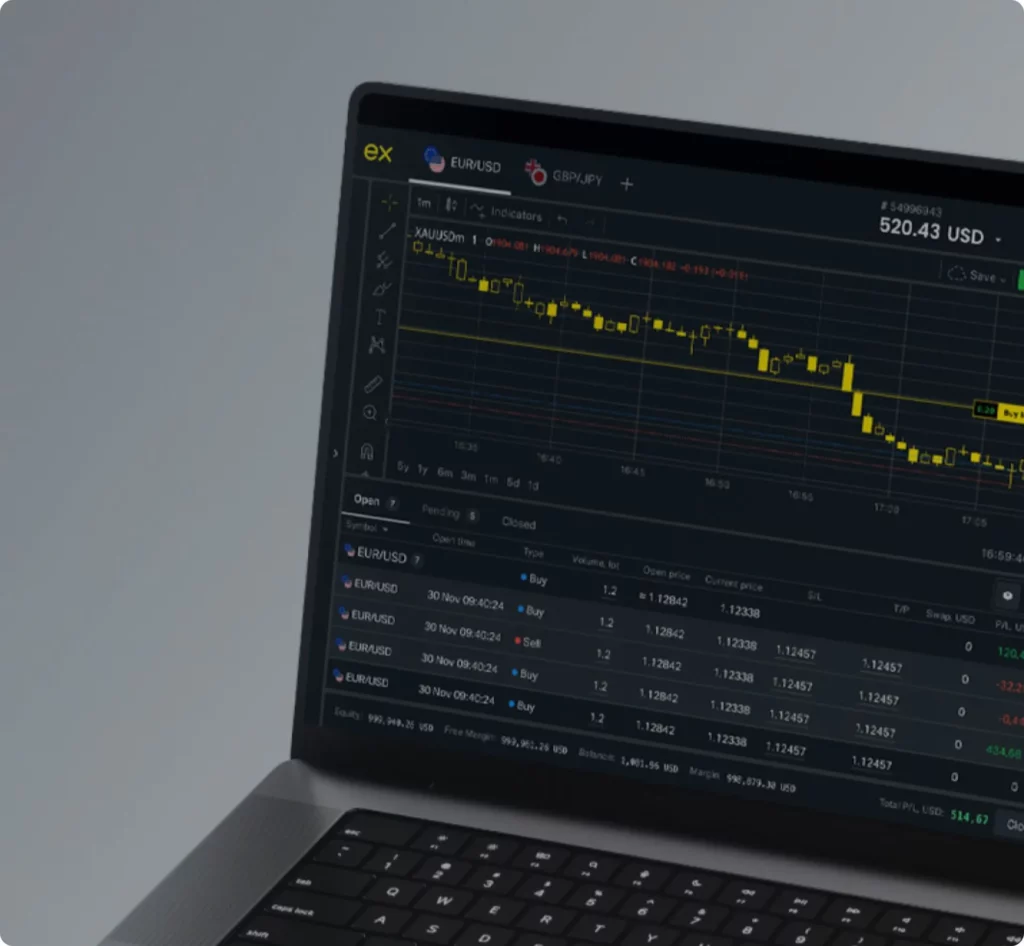
Features of the Exness MT5 Demo Account
The demo account offers the full functionality of a live trading account. You’ll have access to advanced charting tools with multiple timeframes, various order types, and the ability to use Expert Advisors (EAs) for automated trading. The demo account replicates real market conditions, providing an experience that closely mirrors live trading. This prepares you for the transition to real trading with confidence.
Benefits of Using the Exness MT5 Demo Account
- Risk-Free Practice: Trade without the fear of losing real money.
- Platform Familiarity: Learn how to navigate and use MT5’s advanced tools.
- Strategy Testing: Test and refine your trading strategies in a simulated environment.
- Market Experience: Gain a feel for market dynamics and price movements.
- Confidence Building: Develop the skills and confidence needed for live trading.
How to Open an Exness MT5 Demo Account
Opening a demo account with Exness MT5 is quick and straightforward:
- Visit the Exness website and navigate to the “Demo Account” section.
- Fill in the required details, such as your email and preferred account settings.
- Download the MT5 platform and log in using your demo account credentials.
- Start practicing with virtual funds and explore the platform’s features.
Who Can Benefit from the Demo Account?
- Beginners: Learn the basics of trading and platform navigation.
- Experienced Traders: Test new strategies or refine existing ones.
- Algorithmic Traders: Develop and optimize Expert Advisors (EAs) in a risk-free environment.
The Exness MT5 demo account is an invaluable resource for anyone looking to improve their trading skills, whether you’re a beginner or a seasoned professional. By practicing in a simulated environment, you can build confidence and prepare for successful live trading.
FAQ
How to connect Exness to MT5?
To connect Exness to MT5:
- Download and install the MT5 platform from the Exness website.
- Open MT5 and log in using your Exness account credentials.
- Select the Exness-Demo server for demo accounts or Exness-Real for live accounts.